In the previous posts in this series, we have looked at suspicious senders’ email addresses, spelling and grammar errors, and creating a sense of urgency. In this final post we discuss suspicious links in emails.

Anti-phishing Tip 4: Do not click on suspicious links:
If an email contains links to websites you do not recognise or trust, do not click on them. They could lead to fake websites designed to steal your information.
Following are some examples of suspicious links and why:
Example 1:
https://bit.ly/39dj2Kp
This is a shortened link (using services such as bit.ly).
It is suspicious because you cannot see where the link really leads without clicking — very risky.
Example 2:
http://update.apple.loginaccount.com/reset
This looks like it is from Apple, but “loginaccount.com” is the real domain that it comes from, not Apple. A legitimate Apple web page ends in apple.com or a country variant such as apple.co.uk .
Example 3:
https://bankofamerica.customer-verification.net
Real banks would use their official website, not “customer-verification.net”.
Extra words such as “customer-verification” are a trick to look official.
Example 4:
http://helpdesk-it-support.security-upgrade.info
“security-upgrade.info” is not an official site.
“.info” domains are often used by scammers because they are cheap and less trusted.
Example 5:
https://Netflix-update-payment.com
Netflix uses netflix.com — it would not add words such as “update-payment” in the domain itself.
Example 6:
http://google.docs-login-service.com/secure
This is pretending to be Google Docs, but again, “docs-login-service.com” is the real domain here, not google.com. A legitimate Google URL will end in google.com, or a recognised country variant such as google.co.uk, with “docs” as the subdomain.
Example 7:
https://hsbc.bank-update-alert.com
HSBC would only use something such as hsbc.co.uk, not extra-made-up domains like “bank-update-alert.com”.

Quick Rules to Spot Suspicious Links:
- Weird words before or after the company name (update, secure, verify, support, etc).
- Misspellings (amaz0n, paypa1, etc).
- Odd endings like .info, .xyz, .top instead of .com or .co.uk.
- Shortened links where you cannot see the real destination (bit.ly, tinyurl, etc).
- Too many dashes, dots, or numbers in the link.
In this series, you have learned to spot phishing by checking for misspellings, odd domains and urgent demands. Always hover over links and read from right to left to find the real site. If an email asks for personal details or instant action, pause and go straight to the organisation’s official website or phone them. Stay calm, stay curious and you will keep your information safe online.
Find Part 5 of 5 here: What to Do After Falling for a Phishing Scam – 5 Essential Steps (Part 5/5)
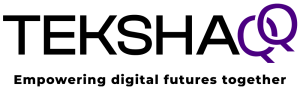
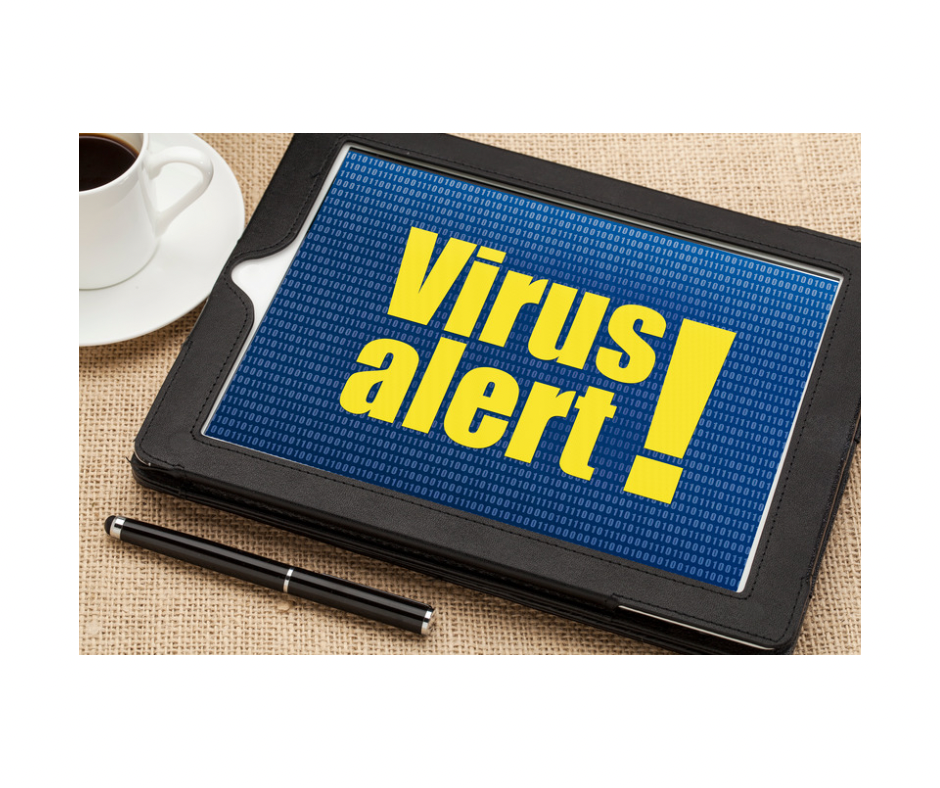


Hmm good to know. Need to be more careful in the future and keep an eye out for this.
Glad you found this helpful, Kenu! Please share, so others can keep safe online too.
Cheers,
Oma